Opera
Opera Mini Help
Frequently asked questions
General
What is Opera Mini?
Opera Mini is a fast and compact Web browser that allows you to access the Internet on your phone. By downloading the free Opera Mini, you can use your cell phone to access Web sites and content, including your mail, community sites, news, blogs and more.
Can I use Opera Mini on my phone?
You must have a phone with an Internet connection that is also capable of running Java mobile applications — most phones made after 2001 fulfill these requirements. In addition, the Opera Mini download process will tell you if your phone is known to work. Please see also our list of officially supported devices.
Do I have to pay for Opera Mini?
No, Opera Mini is free. Depending on how you get Opera Mini, your service provider may charge you for the actual download. When surfing with Opera Mini, Web pages are optimized and compressed before being sent to your phone. Therefore data transferred to your phone is significantly reduced, making mobile surfing cheaper.
Opera Mini is not available in my language. Will it ever be translated?
We currently use the same translators to translate Opera Mini as we use for all of our other Opera products. We hope to eventually offer Opera Mini in most languages, but it will take some time. For now, Opera Mini is offered in 50 different languages.
How can I make my Web pages look good in Opera Mini?
To make pages look their best in Opera Mini, you can visit our Opera Mini development guidelines at Dev Opera.
Installation and compatibility
How do I install Opera Mini on my phone?
There are three download methods available to install Opera Mini on your phone: SMS (via phone text message), WAP (downloading using your existing mobile Web browser) and PC (computer) download.
- Using the SMS method, you can enter your phone number and receive a short text message with a download link — right on your phone.
- To download Opera Mini to your phone, visit operamini.com using your phone’s existing Web browser, and click on “Download Opera Mini”.
- You can also download Opera Mini to your desktop PC or Mac, and then transfer and install it on your phone via Bluetooth or USB.
What are the differences between the “Basic (MIDP 1)” and the “Advanced (MIDP 2)” versions?
The Advanced (MIDP 2) version uses more advanced text and image compression algorithms, reducing your waiting time and the amount of data transferred. It also offers more features like page icons, more font options, better-looking menus, smooth scrolling, a built-in clock, content folding and secure connections. See our feature list for more details.
Advanced (MIDP 2) phones can often fit large Web pages in the phone’s memory. In Basic (MIDP 1) phones, large pages are automatically divided into several partial pages.
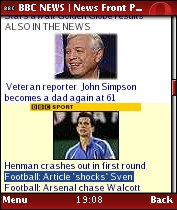
Advanced (MIDP 2) version
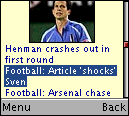
Basic (MIDP 1) version
You can easily see which version you have when you launch Opera Mini. The Advanced version will show you the Opera Mini logo, while the Basic version will only show you text.
What is the purpose of the screen where you need to press keys until the indicator is full?
To protect your communication with the Opera Mini server, the client needs to create a secret key. The key needs to be long enough so that it cannot be easily guessed or predicted. The best way to ensure that the key is not predictable is to use a random key. Opera Mini generates a random key for this purpose when you randomly press keys on the keypad until the indicator is full.
Where in my phone can I find Opera Mini after installing it?
Opera Mini will usually be filed under Applications, Java Applications, File Manager or a similarly named folder that can be reached from the main menu of your phone. Occasionally, it can be found under Games — although this is typically on smaller, older phones. If you can’t find Opera Mini anywhere on your phone (and you are sure that you installed it correctly), please consult your mobile phone manual or your phone manufacturer’s Web site.
How to set permissions in signed versions of Opera Mini
As of Opera Mini 4.1, we will offer signed versions along with unsigned. The advantage of the signed version is that you can change permission settings to less restrictive permissions. The end result is that you will get fewer permission dialogs for e.g., file and network access.
How to set permissions for Opera Mini varies a lot among different phones, but we will give you a few examples:
- In general, you have to locate the folder where Opera Mini 4.1 is. Then you have to highlight Opera Mini 4.1 and press an options/menu button.
- Sony Ericsson: Highlight Opera Mini 4.1, click “More”, then “Permissions”. Here you can set “Read user data” and “Write user data” which are used by Opera Mini 4.1.
- Nokia (Series 40 3.0): Highlight Opera Mini 4.1, click “Options”, then “App. access”, then “Data access”. Here you can edit “Read user data” and “Add and edit data” which are used by Opera Mini 4.1.
Please note that we are not offering signed versions for Palm and BlackBerry.
Does Opera Mini work with my Palm device?
Opera Mini works with a number of Palm devices. However you may need to install a Java Virtual Machine (JVM) before downloading Opera Mini. Please see our list of supported Palm devices.
Does Opera Mini work with my Blackberry device?
Yes, Opera Mini works well with BlackBerry devices and Opera Mini 4 also adds optimized menus for the BlackBerry. Please see our list of supported Blackberry devices for more information.
BlackBerry devices with firmware older than 4.2 don’t have JSR-75 support required for some advanced features in Opera Mini. The firmware version can be found under Options > About (third line).
If your BlackBerry device is activated through T-Mobile USA, there is a specific setting required to enable Opera Mini on your device.
- Go to Options, then Advanced Options, then TCP.
- Under APN, enter “wap.voicestream.com”.
- Leave Username and Password fields blank.
Do I need some kind of Internet service from my mobile provider?
Most US cell phone carriers require a “Data Plan”. This is separate from a customer’s Voice Plan, and enables you to access the Internet from your phone.
A typical US mobile phone user who wants to start browsing the Web will typically find that they have one of three options:
- No Data Plan (most common situation when a user signs up for Voice Plan)
- Restricted Data Plan
- Unrestricted Data Plan
Case 1: No Data Plan - This means you currently have very limited access to the Internet or NO Internet access from your cell phone. In order to access the Internet from a cell phone and to fully use Opera Mini, you may have to sign up to a data plan with your carrier. (A data plan typically involves a low monthly fee, or a pay-per-use arrangement.)
Case 2: Restricted Data Plan - This means Opera Mini MAY work on your cell phone. Many US carriers offer a limited internet Data Plan. This restricted Data Plan typically limits the user ONLY to their carrier’s Web site pages. The user will not have access to the “full” internet. This is often offered as a Basic Data Plan (generally free or less than $5 per month, depending on carrier). If this is your current Data Plan, then please try to download Opera Mini from the link below. If the download succeeds and you are able to launch Opera Mini, then your Restricted Data Plan is compatible with Opera Mini.
Case 3: Unrestricted Data Plan - Most US cell phone carriers offer an unrestricted Internet Data Plan (monthly fee or pay-per-use arrangement). This data plan has access to the “full” Internet similar to the way a computer has access to the “full” Internet. If you have an Unrestricted Data Plan, Opera Mini will work on your phone.
What is JSR-75?
JSR-75 is a specification for Java applications such as Opera Mini to access device internal storage and functionality within the phone. Some of Opera Mini features like “Save Pages” and “Download/Upload Files” vary on how much JSR-75 that is supported by the phone. For more info on JSR, please see the Wikipedia entry.
Using Opera Mini
Can Opera Mini 4 display Web pages as one vertical column?
Yes. Go to Menu > Tools > Settings and choose “Mobile View”.
How do I scroll quickly in Opera Mini 3.0 or when I use the “Mobile View” setting?
To scroll by page, use the left and right keys. To highlight links or to scroll quickly, use the up and down keys.
When using “small font”, I can’t see special characters
The small font is a font created by Opera. We have not finished the work with this one, so we are fully aware that Russian and other letters are displayed as squares when small font is enabled.
Some letters look like black boxes, and I don’t use the small font
Opera Mini uses the phone’s default font. If your phone doesn’t support certain characters (e.g. Chinese characters), then Opera Mini won’t support them either.
What is the difference between ‘http connection’ and ‘socket connection’?
If you choose to use “socket connection”, Opera Mini will keep an open connection to the Opera Mini servers. This means that pages will load quicker, and the Opera Mini servers can push updates (for example new bookmarks through Opera Link) directly to Opera Mini on your phone.
If you choose “http connection”, Opera Mini has to establish a connection to the Opera Mini servers every time you load a page. New updates to Opera Mini will also not be pushed to the phone until a new page is loaded. Note: not all phone models and mobile networks allow socket connections. If you have problems with your connection, try to use “http connection” instead.
Settings
What are the correct APN Internet settings for my phone (APN settings)?
To be able to connect Opera Mini to the Internet, your phone needs proper settings. In general, there are two different settings:
- GPRS/WAP
- Internet
Opera Mini usually needs the Internet setting, and to use the Internet APN. (What is an APN? Have a look on Wikipedia.)
To help you get the right settings, we have created a settings page for each phone model that Opera Mini is available for. Please click here to select your manufacturer or service provider, and then make sure to download and activate the correct settings for your phone.
How do I manually enter APN Internet settings on my phone?
Please consult your mobile phone manual or your phone manufacturer’s Web site.
I have the right settings, but Opera Mini still doesn’t work
There are devices that require a special configuration in addition to the right settings. Some Nokia phones require you to activate the settings as default in all applications. In addition, some Sony Ericsson phones require you to set the Settings for Java.
Try our settings page, and if that doesn’t help, please contact your service provider.
My settings are not in your overview, but they work!
If you have settings that we don’t have on our settings page, please provide us with information using this forum thread. It may take some time before the information reaches the official settings page, but it will!
How do I enter APN Internet settings on my Nokia Series 40 phone?
Starting from the point where you have already downloaded and installed Opera Mini, but you are unable to load pages:
- Go into Settings.
- Go into Configuration.
- Go into Personal Configuration Settings.
- Now, press Add New (visible if you don’t have a previous Personal Setting created) or press the Options button. When you have pressed the Options button, choose Add new.
- When you have pressed Add New, you will get a new menu, which will give several options to choose from.
- Now, scroll down and choose the Access Point and press Select. (Please note that this option is not available on the Nokia 3220 model and maybe on some more models, you can instead use the Services option instead of the Access Point option on the Nokia 3220.) Do not choose the Web option, since this will not work with Opera mini.
- Now go into Access Point Settings.
- Go into Bearer Settings.
- Go into Packet Data Access Point.
- Now, enter you APN address corresponding to your provider. Then press OK.
- Go back to the Personal Configurations Settings menu, where you now should be able to see an Access Point selected.
- Now press the Options button, and then choose to activate this Access Point.
- Now you should be able to start Opera Mini, and try to load a link on your phone.
If you are still having problems with your Nokia S40 2.0 model of phone, please make sure that you have entered all the required information into the APN setting concerning proxy, user name, password, port etc.
Security
Can I browse securely with Opera Mini?
Yes.
Does Opera Mini support encrypted connections?
Yes. Information sent between your handset and the Web site is encrypted in the advanced version of Opera Mini 3.0 and newer versions.
In the basic version of Opera Mini 3.0, and in older versions, there is no encryption between your handset and the Opera Mini servers. See a more detailed explanation here.
Is there any end-to-end security between my handset and — for example — paypal.com or my bank?
No. If you need full end-to-end encryption, you should use a full Web browser such as Opera Mobile.
Opera Mini uses a transcoder server to translate HTML/CSS/JavaScript into a more compact format. It will also shrink any images to fit the screen of your handset. This translation step makes Opera Mini fast, small, and also very cheap to use. To be able to do this translation, the Opera Mini server needs to have access to the unencrypted version of the Web page. Therefore no end-to-end encryption between the client and the remote Web server is possible.
Can Opera Software see my passwords and credit card numbers in clear text? What is the encryption good for then?
The encryption is introduced to protect the communication from any third party between the client (the browser on your handset) and the Opera Mini transcoder server. If you do not trust Opera Software, make sure you do not use our application to enter any kind of sensitive information.
What cryptographic algorithms are used to protect the communication?
The communication is protected by 256 bit RC4 and the key exchange is done by 1280 bit RSA. All hashes are created using SHA-256. These are the algorithms used by most SSL sites today.
What do the different padlock icons mean?
![]() The page is secure.
The page is secure.
![]() Parts of the page are secure, but some items contained within the page are not secure.
Parts of the page are secure, but some items contained within the page are not secure.
For more information on specific page from Opera Mini go to Menu > Tools > Page information.
Why does the page information say that the connection is not secure when you said all traffic is encrypted?
All versions of Opera Mini support encryption between the Opera Mini server and any Web site. Starting with Opera Mini 3 Advanced, the connection between your phone and our server — the Opera Mini client and the Opera Mini Transcoder server — will always be protected by encryption.
Note that the encryption is only available in the advanced version of Opera Mini, and not in the basic version. In the basic version, and in older versions of Opera Mini, the connection between the Opera Mini client and the Opera Mini transcoder server will always be unencrypted. Parts of the connection may however still be encrypted depending on your provider and wireless protocol.
With older versions of Opera Mini, or Opera Mini 3 basic:
- The connection between your phone and the Internet Access Point may be encrypted by GSM, AMPS, TDMA, or CDMA.
- The connection between the access point and your provider’s internal network is possibly unencrypted, but it is not a public net.
- The traffic between your provider and the Opera Mini server is not secure.
- The connection between the Opera Mini server and the remote Web server is SSL-encrypted.
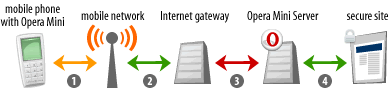
With the advanced version of Opera Mini 3 and higher, all of these connections are secure.
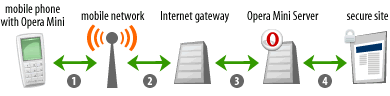
MIDP already supports secure sockets and HTTPS. Why invent your own solution instead of using the existing support?
Opera Mini runs on hundreds of different handset models. During development we found out that certificates and implementations of secure sockets/SSL is an area where there is little standardization, with many bugs and big differences between different handsets and manufacturers. This is the current state of J2ME/MIDP, so we found developing our own solution to be the only viable option.
Privacy
How does Opera protect my privacy?
Opera does not store any users' private information. Opera generates statistics of the usage of Opera Mini, but these are aggregated numbers and no information can be linked to a single user.
All information gathered by Opera Mini is subject to Norwegian laws regarding personal data. More information about the Norwegian Personal Data Act and Regulations can be found here.
What kind of data does Opera store on the server? Will filled-in data like credit card numbers be stored, or possibly cached?
No, the servers will not store any such data.
Why am I still logged into my Web mail even after turning off Opera Mini?
Opera Mini will never store your password on the servers. However, the Opera Mini server will keep track of any HTTP cookies that are set by any remote Web server. If you return to a Web page that has set a cookie to keep track of who you are, the Opera Mini server will submit it again.
How do I erase the cookies?
Choose Menu > Tools > Settings > Clear cookies.
How do I erase my browsing history?
Choose Menu > Tools > History > Clear.
Troubleshooting
I know of a phone that works with Opera Mini, but it’s not in your overview
If you have a phone that works with Opera Mini, and it’s not in our overview, please let us know!
Opera Mini does not work on my Samsung phone on the T-Mobile US network
T-Mobile branded Samsungs unfortunately don’t work with Opera Mini. We are working on it.
I can’t connect with my Blackberry device on T-Mobile USA
There is a specific setting required to enable an Intenet application on a T-Mobile BlackBerry to go out to the Web and not get routed into the BlackBerry network.
- Go to “Options”, then “Advanced Options”, then “TCP”.
- Under APN, enter “wap.voicestream.com”.
- Leave “Username” and “Password” blank.
My Palm device restarts every time I try to go anywhere
In the main menu, go to Prefs, scroll down to Other, click on IBM Java VM. Make sure you have these settings:
- In Opera Mini 4.0: Set Memory Maximum: 1-32 MB (depending on the device)
- In Opera Mini pre 4.0: Set Memory Maximum: 1 MB
- All versions: Set Maximum Java Thread Stack Size: 32 Kb
I have found a bug in Opera Mini, what should I do?
The first thing you could do, is check out the Opera Mini forum for help. If you are sure it’s a bug, please report it through your phone (if possible) by going to Menu > Tools > Help > Bug report and submit all available data. If you’d rather use your computer, please go to the Opera Mini bug report and make sure you write it in simple and clear English.
My problem isn’t covered by this FAQ
If your question is not answered here, please either consult the online help files, or ask your question at our excellent Opera Mini forum, which is frequented by Opera employees and users alike.
 Top
Top Copyright © 2008
Copyright © 2008