$50.00
-
Pros
Excellent user interface and navigation. Flexible contact records and transaction forms. Customizable report templates. Comprehensive payroll support. Hundreds of add-ons.
-
Cons
No dedicated project-tracking. Poor online documentation.
-
Bottom Line
QuickBooks is the best online accounting application for small businesses, thanks to its depth, flexibility, and extensibility. It's easy to use, well-designed, and built to serve a wide variety of users.
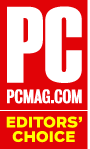
Intuit has done a lot of tinkering under the hood with QuickBooks Online over the last few years, though it hasn't made a lot of terribly noticeable modifications, apart from its new dashboard. The company has made small changes in almost every functional area of the site, however, all geared to help you get in, see what you need to see, do the work that needs to be done, and get out. At the same time, QuickBooks Online is constantly feeding you more information about how you're doing. It's once again an Editors' Choice for small business accounting software, based on its flexible functionality, its user experience, and its extensibility.
Similar Products
There are three versions of QuickBooks Online, all of which offer a 30-day free trial. Simple Start ($15 per month) is designed for microbusinesses. You can track income and expenses, create and send invoices and estimates, and connect to your bank accounts and add-on applications. Essentials ($35 per month) does all of that, and it adds bill-paying and instant reports. Plus ($50 per month) also lets you track inventory and prepare 1099s for your contractors. These prices don't include payroll, which makes QuickBooks Online less affordable than Xero, which offers a robust version that includes payroll for five people for $30 per month. I tested QuickBooks Online Plus for this review.
Note that while Simple Start is for very small businesses, there's an even-smaller version that's intended for taking care of freelancers' accounting needs. If you like Intuit products, but don't need things like data records, time tracking, project tracking, or recurring transactions, you might consider this bare-bones tool, QuickBooks Self-Employed.
Building a Foundation
If you've been entering and saving data in another accounting solution that can export in the CSV or Excel formats, you can import customer and vendor files, products and services, and your Chart of Accounts into QuickBooks Online. Importing data from one accounting application to another—or even from Excel—can be a challenging process, one that may require the help of a financial advisor.
The days of lengthy, multi-question setup wizards that desktop accounting software used to put you through are long gone. If you completed these early steps in the setup wizards, you were pretty much ready to start working. That's not the case anymore. QuickBooks Online asks enough questions to do some of its setup in the background, changing settings that will accommodate your particular type of business.

You, of course, can just jump in and start producing transactions—you'll just have to enter customer information, item records, and so on as you go along. You may also find that a feature you need hasn't been activated. The best course is to click on the gear icon next to your company's name and select Company Settings. QuickBooks Online then displays a series of sectional tabs on the left (Company, Sales, Expenses, Payments, and Advanced) that is similar to the Preferences screens in the desktop QuickBooks version.
From here, you can turn features (Classes, Custom Transaction Numbers, Purchase Orders) on and off, as well as access exceptionally flexible customization options for forms. The Advanced screen contains more nuts-and-bolts accounting options, such as your fiscal year, your designated shipping account, and the ability to close the books.
Every cloud-based accounting solution offers these under-the-hood options. In some cases, they're part of a dedicated Settings section, and in others they appear elsewhere on the site. Each also has a different set of features turned on or off when you begin. You can change these default settings, and should do so in your first hours with the application.
QuickBooks Online's Company Settings options and other tools, including product and service lists and user-permission management, are all accessible from the same screen and are conceived and presented in an understandable, flexible, and thorough fashion. Many competitors, including Kashoo and Zoho Books, have started simply making these settings available as you need them, however.
User Interface, Navigation Tools
The first thing you see when you sign in is QuickBooks Online's home page. Almost all cloud-based accounting solutions call these dashboards, because they offer an overview of account balances, income and expense totals and charts, and tasks that need to be done. They also contain links to related activities, such as invoice creation and account maintenance. QuickBooks Online has changed its dashboard since I last reviewed it. It's no longer as interactive or comprehensive as Xero's homepage.
That said, I didn't find Xero to be as intuitive to use as QuickBooks Online's for the accounting novice. QuickBook's user interface is colorful, simple, and easy to understand, and its navigation tools are intuitive and well-placed. Xero has a different, but effective, design and navigational scheme. QuickBooks Online is big and sprawling, whereas Xero takes up less of the screen and can be harder to read in places.

QuickBooks Online displays a vertical pane on the left that contains tabs representing each major part of the site. This organization of functional areas has changed to better highlight the tasks that small businesses typically do most often. It now contains links to Accounting, Apps, Banking, Dashboard, Employees, Expenses, My Accountant, Print ChecksReports, Sales, and Taxes. Four icons in the upper right open a list of activities available from there, a search tool, a list of settings and utilities, and a help link. Once you're in a working screen, QuickBooks Online uses a combination of lists, charts, drop-down menus, and links for its operations. While QuickBooks Online is designed for non-accountants, users will likely have occasional questions. Unfortunately, the site's online help files are quite slim compared to Xero's, for example. Intuit does offer a web-based community and phone support, however.
Individual Modules
The site's functions are separated in a logical, user-friendly way. For example, if you click Sales, the screen displays a multicolored bar across the top that gives you instant information about the state of your accounts receivable. It tells you how many pending estimates you've issued, along with the total dollar amount. It does the same for unbilled activity, open and overdue invoices, and invoices paid within the last 30 days. Your customer list appears below, but when you click on a tab in the colored bar, it changes to reflect only the transactions represented by those totals.
You can select a subset of customers and complete batch actions, like printing packing slips or sending reminders. You can also filter the customer list and access the underlying transactions. The final two columns in the table display the open balance and a link to any related actions, like Receive Payment or Send Reminder. You can export the list to Excel or print it, and you can modify its columns. Links at the top of the screen open lists of customers and products/services.
The Vendors area works similarly, though it relates to transactions like purchase orders and bills. And, of course, its action options are different.
QuickBooks Online's extensibility is part of the mix, too: Both it and Xero, its chief rival, can be integrated with hundreds of third-party applications that expand on their built-in functionality. Chances are good that, if there's some related task QuickBooks' modules can't do, there's a module out there that can.
Records and Reports
One of the advantages of using an online accounting application is that once you enter a bit of information, you rarely have to enter it again. For example, if you create records containing details about customers and vendors, products, and services, you'll be able to access lists of these records when you're creating transactions and reports.
Record formats in QuickBooks Online are thorough and clear. Beyond the basic contact information fields included in all of them, customer templates contain fields for notes, tax information, payment/billing preferences, and attachments. Vendor records can contain account numbers, terms, tax IDs, and opening balances. Employee records capture other details, such as withholdings, pay, and deductions.

QuickBooks Online has competition when it comes to inventory tracking, which wasn't always the case. OneUp and Zoho Books both have some extra functionality that QuickBooks Online lacks. Xero has great inventory tools, too.
You can create records for both products and services in QuickBooks Online. The site supports the creation of billable time entries, as well as weekly timesheets. Product record templates include fields for both item sales and purchase information, with corresponding costs and accounts. If you want to track inventory, you can enter a starting quantity on hand within the record, and QuickBooks Online will continue to track it, so you know when to reorder (or stop stocking particular items).
No one does reports overall as well as QuickBooks Online, though Xero has added needed customizability to some of its report templates. QuickBooks Online has dozens of exceptionally customizable report templates. Competitors offer at least a few reports. Zoho Books has roughly the same number of reports, but they're not as customizable.
Both QuickBooks Online and Xero offer integrated payroll applications. Both are excellent services, though Xero only covers 36 states at this writing, while QuickBooks Online covers all of them.
Still the Champ
There are pockets of excellence in all the sites we reviewed. For example, OneUp, Xero, and Zoho Books offer bookkeeping tools that are roughly comparable to those of QuickBooks Online. In some cases, they even offer more flexibility or power in one area or another. Sage One Accounting does something no one else does: It populates its users' sites with their own sales tax rates. ZipBooks provides an exceptional user experience—better than QuickBooks Online, which used to take that honor—and good tools for tracking time, tasks, and projects.
It's clear that QuickBooks Online has formidable competition coming from multiple directions. But it still earns our Editors' Choice award for offering the most effective, comprehensive, useful, and usable tools. Furthermore, its depth, flexibility, and extensibility outclass those of its rivals. The race is tighter than it used to be, but QuickBooks is still the clear winner.
While you're thinking about getting your finances in order, you might also read our roundups of the best payroll services and best tax services.
Intuit QuickBooks Online


Bottom Line: QuickBooks is the best online accounting application for small businesses, thanks to its depth, flexibility, and extensibility. It's easy to use, well-designed, and built to serve a wide variety of users.




















