Tried and tested : Why Windows 8 tablets won't threaten the iPad (or Android)
- 17 July, 2012 10:10
- Comments 10
Windows 8 on touch tablets is only months away, with Windows 8 approaching its final version and Office 2013 also well under development. The combination of a real office productivity suite and a version of Windows that honors both the new world of touch and the legacy of traditional desktop computing should make a powerful combination that would invalidate the iPad and Android tablets.
That's Microsoft's hope, so it loaned InfoWorld a Samsung Slate with the latest Windows 8 and Office 2013 versions installed to let us put that hope to the test.
My colleague Serdar Yegulalp has looked in depth at the new Office, but primarily as a desktop productivity suite. Does an Office-equipped Windows 8 tablet work well in a tablet context? I've been experimenting with the combination for several days, and the answer is a decided no.
[ InfoWorld's Serdar Yegulalp takes a first look at Office 2013. | Get the best apps for your mobile device: InfoWorld picks the best iPad office apps, the best iPad specialty business apps, the best Android tablet office apps, and the best Android specialty apps. | Keep up on key mobile developments and insights with the Mobilize newsletter. ]
The bottom line is that Windows 8 is a tremendously awkward mishmash that honours few of the usability realities of a touch environment. It's true that neither iOS nor Android has anywhere near a strong competitor to Office available, upping the appeal of an Office-savvy tablet. But Windows 8 is so frustrating to use on tablets that it's hard to believe anyone will choose Windows 8 slates over iPads or Android tablets, even with the Office advantage. IT may want to make that choice for enterprises, to continue the familiar Windows monoculture, but it'll be a nonstarter with users.
Let me explain why Windows 8 tablets simply don't work well, at least not in their current form, and how to minimize the pain if you're forced to use one. Do keep in mind that both Windows 8 and Office 2013 are still in beta, so Microsoft could still fix their flaws. However, time is running out for Windows 8, which is expected to be sent to manufacturers in a few weeks for products to ship in October. Office 2013 is slated for early 2013, so refinements may still be possible.
Let me be clear: The problem is mainly Windows 8, not Office 2013 -- which is a crying shame because Office 2013 so far will be available only for Windows 7 and 8. Its only mobile outlet is the one you likely won't want.
A tablet UI that's hard to touchIf you don't have the latest touch tablets -- those specifically designed for Windows 8 -- don't bother getting Windows 8. It has trouble with on-disk BitLocker encryption with devices that don't have a Trusted Platform Module (TPM), a rare feature. Even worse, the work-around to enable encryption on a non-TPM device is painful. Many such devices don't have native Windows 8 drivers, so you can't use an onscreen or physical keyboard at startup, such as to enter safe mode or input your BitLocker password for the initial encryption.
I had that problem with a Samsung Slate from mid-2011, meaning I could not access corporate email from it. Windows 8 may run on older computers, but when it comes to tablets, Windows 8 really needs new devices designed specifically for it. The good news is that few people have bought Windows tablets, so most people won't have legacy tablets that pose questions about compatibility.
Let's assume you have no legacy Windows tablets to worry about. You still have to deal with what my colleague J. Peter Bruzzese called Windows 8's Frankenstein user interface. An Intel-based tablet runs both the Metro interface, which Microsoft now calls Windows RT, and the traditional Windows 7 interface, which it calls the Desktop. The two environments interact poorly and require you to change mental gears each time you switch among them. (ARM tablets will run only Windows RT, which will include a full version of Office, Microsoft promises.)
The first thing you'll notice is that although Metro features large app tiles and big labels, much of the text in settings and apps is too small to read if you're over 25. Be sure to go to the PC Settings widget and adjust the display by enabling Make Everything on Your Screen Bigger in the Ease of Access settings. This should be the default.
Because of Windows 8's schizophrenic design on Intel devices, the "Windows 7" Desktop is unaffected by the Metro UI settings, and it's highly unreadable. Worse, menu items, ribbon bar options, and so on are very hard to accurately touch, given their small size and close proximity.
You'll need to go to the Control Panel and adjust the Ease of Access settings: Tap Optimize Visual display and then Change the Size of the Text and Icons. The resulting screen works similarly to the Appearance pane in Windows XP's Display control panel: Select Medium as the size and adjust the individual UI elements via the pop-up menu below to at least 10 points. Until you make these changes, be sure you have reading glasses on so that you can see and tap the interface elements.
Text and icon size may sound like a quibbling issue, but if you can't see what's onscreen and interact with it, you can't really use a tablet. Windows 8 should be configured out of the box to be readable and touchable -- like the iPad and Android tablets -- with universal options for larger and smaller UI display for users whose vision is highly acute or worse than average.
Like Windows Vista, options are scattered throughout the two operating systems, making system configuration a real pain. As the iPad and Android tablets show, a universal settings app is a must. Windows 8 doesn't have one.
Getting around the two WindowsOnce you get Windows 8's two halves at a readable resolution, you should find the Metro portion fairly easy to use. It takes a while to acclimate to the required gestures, but they are fairly consistent.
For example, swipe from the right side to get basic system options through what is called the charms bar: Search; Share (for sending content via email, social networks, and so on); Start (which toggles between the tile-laden Metro Start screen and the Windows 7 Desktop); Devices (which lets you add peripherals); and Settings (which opens the Metro equivalent of the Windows 7 Control Panel). Swipe from the bottom edge to open up options for the current application. The Samsung Slate on which I tested Windows 8 and Office 2013 also has a physical Start button that saves you from using the gesture.
Some applications use the pinch and zoom gestures to shrink and enlarge their contents, and some opt for the swipe-from-the-top gesture to open thumbnail previews of open documents or windows. Internet Explorer 10 in Metro uses that technique, for example.
Most applications let you pin them to your Metro Start screen or the "Windows 7" task bar. You'll definitely want to pin Windows 7 apps, as there's no easy way to launch apps otherwise. There's no Start button with a list of apps as in previous versions of Windows, and opening the Explorer and searching for apps from it is a real pain. To pin a Windows 7 app to the taskbar, tap and hold the app preview icon in the taskbar after it launches, then choose Pin. Note that tapping and holding the icon also toggles between minimizing and maximizing the app window, so you may need to try several times before the menu appears.
I truly believe that no one should use Windows 8 on an Intel device. It's simply too awkward to switch between the two very different environments. An ARM-based device has the virtue of running only Metro, so you get a consistent user experience and no cognitive dissonance.
Of course, going Metro only for the sake of a sane user experience may mean you can't use a Windows 8 tablet in a corporate environment. BitLocker encryption is handled in the Windows 7 portion and is not available via Metro. In my case, BitLocker seemed to have corrupted Outlook's mailboxes, rendering the program unusable. Encryption is native in iOS, and Android tablets have a simple control to turn it on if needed to comply with security policies.
Microsoft has suggested it will have tools to let IT manage and secure Metro-only devices, but it appears you'll need a new, separate management tool to do so. By contrast, you can manage iPads and Android tablets with the same Exchange or System Center 2012 tools you can use for Windows PCs.
I should be clear that Windows 8 is not as touch-savvy as iOS. Windows 8's palette of gestures is limited, so it usually takes more steps to accomplish tasks in both the operating system and in apps. On the other hand, many users never discover the more contextual iOS gestures, so the difference in sophistication may not matter to most. Windows 8 supports a stylus, an extremely handy tool for annotations and drawing that iOS sorely lacks. OneNote and PowerPoint in particular show the power of a pen on a tablet.
Finally, there's Internet Explorer 10. It's a real step backward in terms of compatibility in both its "Windows 7" and Metro versions, which is incompatible with a variety of AJAX tools, including recent versions of the highly popular TinyMCE. Worse, the Metro version is highly unintuitive to use, with seemingly random navigation methods. (Hint: Try to swipe only up or down from the screen edges.) So far, the critical consensus is that you'll be better off with Google Chrome on Metro than with IE10.
Office on Windows 8 tablets: Not bad like Windows 8 itselfAlthough Microsoft wants people to use Office 365 so that it can collect monthly subscription fees ad infinitum and not worry that users prefer to skip new versions, Office 365 requires a live Internet connection and can consume lots of data if you don't have a Wi-Fi connection.
I could not test Office 365, given a snafu in the password setup Microsoft provided on its loaner device. Plus, when I tried to install the Office 365 preview on another Windows 8 PC, it would not install. I will follow up in my Mobile Edge blog about how well it works in a mobile Windows 8 context once that's been straightened out. (Macworld reports that, like the current Office 365, the Office 2013 version of Office Web Apps won't work on other mobile OSes, although Microsoft plans to make its limited Office Mobile product available for iOS and Android sometime in 2013.)
I also could not test Outlook, which for some reason would not connect to my company's Exchange 2007 server, even with Microsoft's attempts to help -- something the standard mail clients on Android, iOS, OS X, Windows XP, Windows Vista, and Windows 7 have no problem doing. Worse, as noted above, turning on BitLocker encryption seemed to corrupt Outlook, making it impossible to test with my other mail accounts.
In any event, tablet users should be thinking local so that they can work on their Office documents whether they have Wi-Fi access at the moment or not.
Assuming you upped the text and other display settings in both the Metro and Windows 7 portions of Windows 8, Office 2013 at first is quite usable on a touch tablet. Office 2013 sports a different user interface than either Metro or Windows 7, presumably because it is designed to work on both. The UI is reminiscent of Office 2010, but not as cluttered.
At this point, Microsoft says it has only OneNote and Lync running as native Metro apps. The rest of the Office suite runs in the Windows 7 Desktop, though CEO Steve Ballmer promised a room full of reporters yesterday that Office would work on both Intel and ARM tablets. Presumably, he meant the full downloadable Office 2013 suite and not just the cloud-based Office 365 version, which, like Office 2013, will run only on Windows 7 and Windows 8 devices. Microsoft has been vague about many details.
I have to say that although it's a much simpler app, OneNote does feel very much like one of the standard Office 2013 tools. It's also the savviest in terms of touch support, which really helps its annotation, scribbling, and drawing capabilities. In addition, it sports the very innovative spiral menu, an option wheel well suited for finger motions, and an example of some welcome Microsoft innovation.
Office 2013 assumes you work on documents stored on Microsoft's SkyDrive cloud storage service; it's the default location for saving and opening files in Office. I'm fine with that, as -- like many users -- I find Apple's iCloud and the third-party Dropbox service hugely convenient when working on documents on both my computer and tablet. However, I wonder what Microsoft will charge for that SkyDrive access. Note that Microsoft will offer a premium version called SkyDrive Pro that integrates with SharePoint, so IT can apply SharePoint's permissions to users' files in SkyDrive Pro.
What's unclear is whether you can work with other vendors' cloud storage services or if you are stuck with SkyDrive and Office 365. On an Intel-based Windows 8 tablet, you should be able to open and save files to a Dropbox account by using Dropbox's ability to create a virtual disk, but Box doesn't have that capability. Given Box's enterprise version with SharePoint-like management functions, I suspect many businesses will be forced to choose between Box and Windows 8. Ditto for Google Docs, though that's hardly a surprise, given that Microsoft's distaste for Google surpasses even Apple's distaste for Google.
The onscreen keyboard is a real weak spot for Windows 8. One flaw is that the onscreen keyboard isn't always smart enough to pop up and go away automatically, such as when you double-tap in an Excel cell to edit text or single-tap in a cell to format it. iOS and Android are smart enough to do so. Windows 8 -- especially the Windows 7 portion -- is also not smart enough to move the screen focus so that the active element is not covered by the onscreen keyboard, as iOS and to a great extent Android are. Nor does the keyboard adjust to the contents to present the most likely useful keys, a hallmark of Apple's iWork for iPad. It's stuff like this that shows Microsoft's superficial integration of touch into the traditional Windows 7 Desktop. Plan on getting a Bluetooth or other keyboard for prolonged use at a desk.
The more I used Office, the more rough edges I found, which I hope reflect its beta status more than anything. For example, the pinch and expand gestures to zoom in and out of documents don't always work. When you enter full-screen mode, there's a nice control to get your ribbon bar back temporarily -- problem is, as soon as you tap anything it disappears, turning this convenience into a frustration. Document windows don't always resize to fit your screen dimensions, nor move their focus to accommodate documents wider than your screen.
On the other hand, you get the comprehensive set of Office capabilities. Yes, Office has way more features than anyone uses, but there are none of the compromises that you get with iWork on iOS, Quickoffice on Android and iOS, Documents to Go on Android and iOS, and Office2 HD on iOS -- the last of which is the sole option if you want revisions tracking for Word documents while editing on the tablet, for example. iWork's Keynote is a formidable presentation app, better than PowerPoint, and the spreadsheet function in Quickoffice is very capable as long as you don't use linked workbooks or specialty formulas.
But at some point when working in iOS or Android, you'll miss Microsoft Office. Yes, the Office cloud service CloudOn lets you run Office 2010 in a fairly optimized way on iOS and Android, but the interface is a bit scrunched and you must have a live Internet connection.
If only it weren't Office for Windows 8I can see Office 2013 being a major reason for people to want a Windows 8 tablet -- too bad that the only tablet it runs on will be a Windows 8 one. At this point, I can see it being usable only on an ARM-based Windows tablet, the one without the legacy Windows 7 Desktop to get in the way.
If I were Apple, I'd go full-bore on making iWork an Office-killer on OS X, iOS, and Windows -- Apple has let this promising product languish half-finished for three years on OS X and iOS. If I were Google, I'd get serious about making Google Docs work well on both desktop and mobile browsers, and give up the fantasy that it can all be done with HTML5. Google should use the Quickoffice local-app expertise it just bought!
Office is indeed the killer application for many would-be tablet users. But Windows 8 could kill that killer app's chances in the mobile world.
This story, "Why Windows 8 tablets won't threaten the iPad (or Android)," was originally published at InfoWorld.com. Follow the latest developments in mobile technology and Microsoft Windows at InfoWorld.com. For the latest developments in business technology news, follow InfoWorld.com on Twitter.
Read more about microsoft windows in InfoWorld's Microsoft Windows Channel.
- Bookmark this page
- Share this article
- Got more on this story? Email Computerworld
- Follow Computerworld on twitter
-
Project Bogs Down San Mateo Agency
-
Opinion: Mr Turnbull, you need to do the numbers
-
Win a new iPad in the 2012 IDG Mobile Survey
-
Win a new iPad in the 2012 IDG Mobile Survey
-
Could Facebook be the next AOL?
-
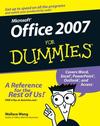 Office 2007 for Dummies
Office 2007 for Dummies
-
 Windows 7 for Dummies®
Windows 7 for Dummies®
-
 Windows 7 for Seniors for Dummies®
Windows 7 for Seniors for Dummies®
-
 Windows 7 for Dummies® Dvd+book Bundle
Windows 7 for Dummies® Dvd+book Bundle
-
 Office 2007 All-In-One Desk Reference for Dummies
Office 2007 All-In-One Desk Reference for Dummies
-
 Teach Yourself Visually Windows 7
Teach Yourself Visually Windows 7
-
 Microsoft Office
Microsoft Office
-
 Computers for Seniors for Dummies, 2nd Edition
Computers for Seniors for Dummies, 2nd Edition
-
 Excel 2007 All-In-One Desk Reference for Dummies
Excel 2007 All-In-One Desk Reference for Dummies














Comments
LookingForReviews
I stopped reading your article halfway through as you are quite obviously an Apple user/fan intent on knocking anything else that may enter the market. Careful what you wish for... if Apple does win this war as it did with personal music players half a decade ago, we will have the same scenario in the computing market - one vendor, zero R&D and forced to pay exorbitant prices for outdated devices. Thankfully Android is keeping them working for our dollar, otherwise you would still be enjoying an iPad 0.5
Rob
looking for reviews.., you're awesome.. and these products are for humans not for sheeps.
Brisbane
It doesn't sound like you spent very long with Windows 8. I was very cautious about this new version of Windows, but after installing it as my main OS and using it for weeks I couldn't imagine going back to Windows 7. It's so fast, so fluid, the metro interface does not jar with Desktop at all.
While I agree it is not an iPad, what it offers is so much more. Both your desktop and tablet in one convenient product. It is what is referred to as a disruptive technology, which although it does not have all the benefits of the technology it replaces, its convenience and cost effectiveness far outweighs its predecessor. I'm looking forward to Windows 8, and I'm looking forward to the Post-iPad era that is upon us.
David
Like someone else said before I just stopped reading half way, I am at a lost as to why anyone would want to be randomly switching between Metro and the Desktop view(think you called it "Windows 7" or some nonsense like that), from what I understand Metro will be the interface for phone/tablet users and PC/Laptop users can choose the familiar desktop look if they so desire, so again I on't know why anyone would want to be switching between the two interfaces on their devices. Also what is the nonsense about consuming lots of data when connected to the internet and not on WiFi? isn't this commonsense, what are you stuck in 2001?
Tony
This is the most biased and non credible review I have read in years. I dont think I'II bother coming here for a review again.
Todd
Yep, I agree with the others. A load of rubbish
Fred
What a ridiculous review - as others have mentioned. You really have no idea...
Ollie
Complete garbage. Is it really that hard to understand the metro screen is just a full screen start menu? It's not some completely different OS embedded within Windows.
Side note, check your definition of schizophrenic; it doesn't mean split personality.
Trent
I tried my best to get through this article, but I'm with all the others. The article is clearly written by an Apple fan with their head stuck in the sand.
I'll bet the author also has issues with using a mouse with more than one button on it.
Olennex
Same, skipped it. Dont like to read reviews about how good or bad a beta product is. Because it is a beta product. Wait until the real thing, you may be surprised :)
Post new comment