


With very few touches create complete to-do lists.
Our friend, Savannah Jack has arrived in Kenya and happens to be making a to-do list right now, so let's follow along...













 At first glance, Egretlist looks like a simple to-do app. But, coupled with Evernote, it becomes a super organization tool!
At first glance, Egretlist looks like a simple to-do app. But, coupled with Evernote, it becomes a super organization tool!

You can share an Evernote account with your family, and notify everybody what new chores need to be done around the house. Create a notebook for different categories, like cleaning, shopping and feeding the pets.
With other to-do apps, you have to retype your to-do lists over and over again. In Egretlist, you can just go to Evernote, uncheck any previously done items, press sync and they appear back in Egretlist. No need to enter "buy milk" again!


Visit travel websites and get maps, images and useful links while planning ahead for a great vacation!
Now that you are enjoying your vacation, you can check off the events and sites visited on your to-do list.
Learn a new language. Prepare yourself for an exam. Create a word list with images, then as you advance, check off the previous lessons.


Do you have several projects? Would you like to create a new set of to-do lists of related items? Egretlist can dynamically generate lists based on tags with Saved Searches. Just create a Saved Search in Evernote for a particular combination of tags and keywords, and sync it with Egretlist.

Evernote is a note taking application that works on the Mac, Windows, mobile devices and the Web. It is available for free (or you can pay only $5/month or $45/year for near unlimited storage).
We use it to organize and record the interesting information we see every day, such as cool web articles, interesting pics, and things that we generally want to remember. It is the best note taking application out there and coupled with Egretlist, you will have a powerful application combo that can help you keep the things you want to remember associated with the things you need to do.
Evernote organizes your information in notebooks and tags. We organize your to-do lists with the same notebooks that you use in Evernote, and with the same tags that you apply in Evernote. For every note in Evernote that has a to-do in it, there is a corresponding to-do list in Egretlist
On these notes that contain to-do items, every line of text that has a checkbox in it corresponds to a to-do item in Egretlist.
We find all the images, audio, documents and links after a to-do to associate them with it. You can add as many of them as you want in Evernote, but you will see up to 9 in Egretlist.
Egretlist displays any formatted text (bold, italics, etc) in to-dos as plain text. If you edit a to-do in Egretlist that originally contained formatted text, your changes appear in Evernote before the original text so that the original formatting is not lost.
Egretlist syncs only when you tell it to do so, so that you can edit many things and revise them - then send them when you are done. It syncs through the Internet, so you don't need to be near your computer to do so.
Here is an interactive graphic that shows how synced lists look like in Egretlist and in Evernote.
Egretlist lets you customize notebooks with icons and tags with colors. You can also add and edit notebooks and tags in Egretlist. You can do this at Settings -> Notebooks and at Settings->Tags. Remember, the color and icon information is local to Egretlist so it will be lost if you erase/reinstall the app.
If you are like us, you put everything in Evernote, so your account grows really large. The archive allows you to keep to-dos in sync between Evernote and Egretlist without them being visible in Egretlist all the time
The archive contains done items that Egretlist puts there after a period of time. Their Notebook and images are preserved in Evernote, but any images, audio or resources are deleted in the iPhone to conserve space in your device. They are moved there every day, or you can change the frequency in Settings (you may also turn it off).
Yes, in Settings, you can set the frequency to "Never Archive".
You can create a new to-do item with an image by pressing the (+) button, and pressing either the camera or photo button. You can keep adding to-do items and put a new image to each item
If you want to associate an image to an existing to-do item, swipe your finger over it and press on the edit button. There, select the camera or photo library button and add the image.
When you sync, any new images are uploaded and added to the to-do's attachment strip.
By default we resize photos. We found that it is more useful and efficient to use small photos for to-do lists, which will allow you to have very large to-do lists with as many photos as you want, without wasting time syncing and bandwidth.
You can go to settings to change this, and the images won't be resized. This, however will limit you to two pics per list to make your syncing quick.
Currently, Egretlist support a maximum of 9 attachments per list. Attachments include links, audio, images and documents, and each except the links count as 1. All links are grouped into a single attachment page and presented as a list inside the to-do's attachment strip.
If you have more than 9 attachments, the extra ones are not displayed but they still will exist in Evernote.
In addition, you can have up to one local image per to-do. Once it is synced, it becomes part of the Evernote note, so you can create a new local image
Not yet.
While we do our best to test the syncing algorithms, sometimes things can go wrong. We recommend that you sync regularly so that there is less probability of error and conflicts. If you don't have important data on the client, you can clear it by going to settings, switch "Clear Local Data" on and then sync. This will clear any unsynced information and download your to-dos from Evernote.
