Forums
Splashtop OS - Support
Splashtop OS Support August 04, 2011 • Splashtop OS official / Announcements
Public release version (date:20110804) of Splashtop OS MeeGo Edition Beta
Change Notes:
- Add language support for Japanese, Spanish, Chinese (Simplified), Chinese (Traditional).
- Adjust the UI factor in the first screen and the Status bar.
- A USB dongle image is available now, click here. (It will take 3-5 minutes to prepare the user data at the first boot-up)
Download Splashtop OS MeeGo Edition (Beta) today from http://splashtop.com/os/meego
Splashtop OS User Support page at http://splashtop.com/support/os
Splashtop OS Support July 14, 2011 • 3 • Splashtop OS official / Announcements
Public release version v1.0.5.2 of Splashtop OS.
Change Notes:
1. Chromium Browser has been upgraded to version 11, which supports more apps and extensions.
2. UI factor in the first screen has been adjusted.
3. USB dongle image has been updated. For more information, click here.
4. Full package installer has been updated. For more information, click here.
Download Splashtop OS today from http://splashtop.com/os
Splashtop OS User Support page at http://splashtop.com/support/os
Splashtop OS Support June 29, 2011 • FAQ for Splashtop OS MeeGo Edition / Using Splashtop OS MeeGo Edition
Splashtop® OS MeeGo Edition gives you nearly instant access to the Internet and World Wide Web browsing — and of course any Web-based services you might use for instant messaging, e-mail, music, photos, documents, gaming, etc. — without having to wait for your traditional operating system to boot up.
It also makes it very easy to install and launch web apps / extensions from the Chrome Web Store (many of them are free) to increase the flexibility and convenience of using Splashtop OS. And it now includes our tremendously popular Splashtop Remote application, plus other pre-installed apps and utilities such as Skype, DropBox, Image Viewer, File Browser, etc.
Experience a streamlined version of MeeGo Netbook Profile, with a secure Linux-based platform running Chromium. It features Instant Search with Bing by default, but you can easily switch to other search engines if you prefer.
The initial start-up screen
The first time you invoke Splashtop OS MeeGo Edition, it will automatically import some of your basic system settings for your convenience. (You can view or change settings anytime in the Settings screen.) Icons representing the pre-installed web apps will be shown at the bottom of the screen. 
At the bottom of the illustration above, Web Apps is indicated as selected. To display thumbnail images representing web pages you have recently visited most often, click Most Visited. Then click a thumbnail "bookmark" to invoke the Web Browser and go to that web page.
The default search engine is bing. To easily change the search engine, click on the word bing, then choose from the drop-down list.
Web Browser screen
Performing a search, or clicking the Home Page button ![]() in the screen above will launch the Web Browser. An example is shown below.
in the screen above will launch the Web Browser. An example is shown below. 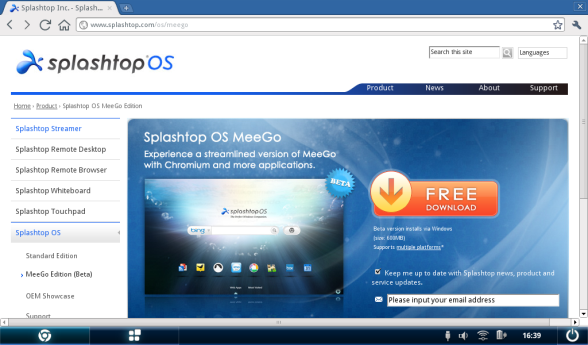
Using the Application Launcher screen
After the Web Browser has been started, the Status Bar will be available at the bottom of the screen. Clicking the Application Launcher button  in the Status Bar will open the Application Launcher bar shown below, containing eight icons. Also shown in the example below is the File Browser window which can be opened from the Application Launcher.
in the Status Bar will open the Application Launcher bar shown below, containing eight icons. Also shown in the example below is the File Browser window which can be opened from the Application Launcher. 
The pre-installed apps and utilities available in the Applications bar above are:
|
Dropbox. Accesses the popular "cloud storage" application -- an easy and free way to store, sync, and share your files online. For example, a PDF file in Dropbox will be opened with the built-in Splashtop OS PDF viewer. Make sure to read the Help file included with Dropbox to learn about the things it can do for you when you are using Splashtop OS MeeGo Edition. |
|
 |
Splashtop Remote. Our popular remote client application, which lets you see and control the screen of a remote PC as if you were sitting right in front of it! Click here for more information. |
 |
Settings. Switches to the Settings screen, where you can view or change the current settings for a variety of hardware and software-related items such as keyboard, display, date/time, language, input method, network, fonts, etc. This screen also includes General Settings and Help which provides some settings unique to Splashtop OS MeeGo Edition, including access to the built-in Help information. |
 |
File Browser. Lets you browse the files in your personal folders. |
 |
Terminal. A full-featured terminal emulator that provides a command-line interface. Enter system commands in the Terminal window and choose from several menu options. |
 |
Image Viewer. Lets you view the images in your personal folders. |
 |
Devices. Lets you check device information such as battery, storage, and USBs; as well as adjust settings for volume and brightness. |
| |
Skype. Starts the popular VoIP (Voice-over-Internet Protocol) application that lets you communicate free-of-charge with other Skype users, including video calling and instant messaging. |
For information about the buttons and icons at the bottom of the screen, please see the topic entitled Using the Status Bar.
Additional details:
Using the Splashtop OS MeeGo Edition "Configuration Utility" in Windows®
Announcements and Frequently Asked Questions
More information at the Splashtop OS MeeGo Edition web page
Customize your Chromium browser to work for you at the Chrome Web Store

