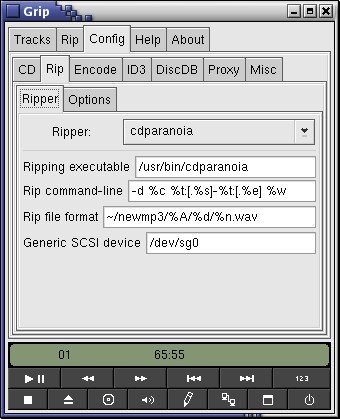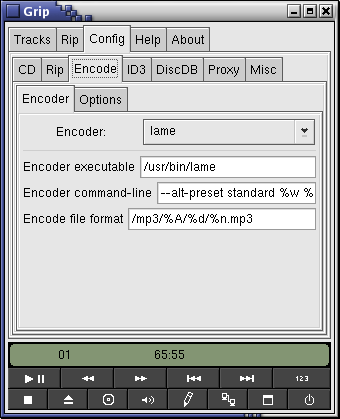The "Config" tab gives you access to a series of sub-tabs that allow you to configure the various functions of Grip. Each of these sub-tabs is described in detail in the following sections.
This tab allows to you configure options associated with your cdrom device and CD playback. The options are:
CDRom device — Specifies the CDRom device to be used for CD playback.
Don't interrupt playback on exit/startup — If this option is checked, Grip will not stop a playing track when it is shut down. Also, if a CD is already playing when Grip starts, it will keep playing.
Rewind when stopped — If this option is checked, Grip will rewind to the beginning of the disc whenever playback is stopped.
Startup with first track if not playing — If this option is checked, Grip will always make the first track on the CD the current track if the CD is not currently playing. Otherwise, Grip will start with whatever track is currently set with the CDRom device.
Reshuffle before each playback — If this option is checked, randomized playback will be re-randomized each time playback is restarted. Otherwise, the same random sequence will be reused.
Work around faulty eject — If this option is set, Grip will not rely on querying the open/closed status of the CDRom tray.
Poll disc drive for new disc — If this option is set, Grip will poll the disc drive to check if a new disc has been inserted.
Poll interval — This specifies the number of seconds Grip waits between checks for a new disc.
This tab allows to you configure Grip's ripping capabilities.
Ripper — This allows you to select from various presets configured for various Rippers. By default, "grip (cdparanoia)" is used, which rips with Grip's builtin version of cdparanoia.
Disable paranoia — If this option is checked, Grip will disable cdparanoia's verification system. This will make ripping approximately twice as fast, but can result in errors. Unless you are very confident that your drive is rock solid, it is recommended that you do not select this option.
Disable extra paranoia — If this option is selected, Grip will only do overlap checking to ensure proper alignment of reads. It will not verify reads for errors.
Disable scratch detection / repair — These options allow you to determine whether Grip attempts to detect scratches on the CD, and whether or not it attempts to repair the scratches it detects.
Calculate gain adjustment — If this option is checked, Grip will calculate a suggested gain adjustment for tracks as it rips. Computed values can then be passed to external programs via the '%r' and '%R' switches.
Rip file format — This allows to you configure the filename and path that Grip rips files to. The list of available switches can be found in the section called “Configuration (%) switches”.
Generic SCSI device — If you are using a SCSI drive, or an IDE drive under SCSI emulation, you need to specify the generic SCSI device to be used. Form more information on using a SCSI drive, see the section called “Using a SCSI drive”
If you select a ripper other than Grip's builtin cdparanoia, the configuration dialog will look slightly different:
Ripping executable — This is the full path to the executable to be used for ripping
Rip command-line — This is the command-line to be passed to the ripping program. The list of available switches can be found in the section called “Configuration (%) switches”.
The second sub-tab contains addition options that you can specify to configure the ripping process.
Rip 'nice' value — This allows you to set the 'nice' level to run the ripping process at. This changes the scheduling priorty of the process. The range goes from -20 (highest priority) to 19 (lowest).
Max non-encoded .wav's — This allows you to specify the maximum number of ripped wave files that can accumulate if ripping is proceding faster than encoding can keep up. It is useful to keep unencoded .wav files from taking up too much disk space.
Auto-rip on insert — If this option is checked, Grip will automatically begin ripping all tracks on a disc when it is inserted.
Beep after rip — If this option is checked, Grip will emit a beep when ripping is finished.
Auto-eject after rip — If this option is checked, Grip will eject the disc after ripping is finished.
Auto-eject delay — This allows you to specify a delay (in seconds) before auto-ejection will happen. This is useful on some drives that need time to spin down before ejection can occur.
Delay before ripping — If this is selected, grip will delay 5 seconds before starting to rip. This can help with some drives (particularly some dvd drives) that take a while to spin up.
Stop cdrom drive between tracks — If this is selected, grip will spin down the cdrom drive between ripping tracks.
Wav filter command — This allows you to specify a program (full path to executable, followed by the command-line) to run after a file has been ripped, but before it is encoded. This is useful for such tasks as normalization. The list of available switches can be found in the section called “Configuration (%) switches”.
Disc filter command — This operates much like the Wav filter command, except that it is run once after an entire disc has finished ripping.
This tab allows to you configure Grip's encoding capabilities.
Encoder — This allows you to select an encoder preset.
Encoder executable — This specifies the full path to the executable program you wish to use for encoding.
Encoder command-line — This is the command-line to be passed to the encoding program. The list of available switches can be found in the section called “Configuration (%) switches”.
Encode file format — This allows to you configure the filename and path that Grip encodes to. The list of available switches can be found in the section called “Configuration (%) switches”.
The second sub-tab contains addition options that you can specify to configure the encoding process.
Delete .wav after encoding — If this option is checked, Grip will delete wav files after it has finished encoding them.
Insert info into SQL database — If this option is checked, Grip will insert track meta-data into the DigitalDJ database (if it is installed).
Create .m3u files — If this option is checked, Grip will create .m3u playlist listing the tracks on a CD when it is ripped.
Use relative paths in .m3u files — If this option is checked, filename is .m3u files will be relative to the directory the .m3u file is in (otherwise, full paths will be used).
M3U file format — This specifies the filename format to be used when writing .m3u files. The list of available switches can be found in the section called “Configuration (%) switches”.
Encoding bitrate — This is the encoding bitrate (kilobits per second) to be used. This value is passed to the encoder using the '%b' switch.
Number of CPUs to use — On SMP systems, Grip can encode using multiple processors. This value specifies the number of simultaneous encode processes to run. Grip needs to be restarted for a change to take effect.
Encode 'nice' value — This allows you to set the 'nice' level to run encoding at. This changes the scheduling priorty of the process. The range goes from -20 (highest priority) to 19 (lowest).
Encode filter command — This allows you to specify a program (full path to executable, followed by the command-line) to run after a file has been encoded. The list of available switches can be found in the section called “Configuration (%) switches”.
This tab allows to you customize Grip's use of ID3 tags.
Add ID3 tags to encoded files — If this option is checked, Grip will add ID3v1 tags to the files it encodes. ID3 tags are used to put song meta-data into an encoded file. You will want to disable this if you are encoding with a format other than MP3.
Add ID3v2 tags to encoded files — This option is only displayed if Grip has been compiled with ID3v2 support. If it is checked, Grip will add ID3v2 tags to the files it encodes. ID3v2 tags remove the 20-character field length limitation imposed by ID3v1.
ID3 comment field — This allows you to specify the format of the ID3 comment field. The list of available switches can be found in the section called “Configuration (%) switches”.
ID3v1 Character set encoding — The character encoding to be used for ID3v1 tags. ISO_8859_1 is recommended.
ID3v2 Character set encoding — The character encoding to be used for ID3v1 tags. ISO_8859_1 or UTF-8 are the most likely options.
This tab allows to you customize how Grip talks to disc information servers (such as freedb) to obtain disc meta-data.
Primary/Secondary Server — Grip allows you to configure a primary and secondary disc database server. If information cannot be found using the primary server, Grip will then try using the secondary server.
DB server — This is the http address of the disc database server.
DB server — This is the path to the CGI to be used on the disc database server. It is generally "~cddb/cddb.cgi".
DB Character set encoding — The character encoding to use when tranferring data to/from the server. This should generally be set to UTF-8.
DB Submit email — This allows you to specify the email address to send disc database submissions to.
Use freedb extensions — If checked, Grip will make use of extensions to the disc database format used by freedb. Otherwise, it will use an older format.
Perform disc lookups automatically — If this option is checked, Grip will automatically query the disc database server when a disc is inserted that does not already have meta-data stored.
This tab allows to you configure Grip to communicate through a proxy server.
Use proxy server — Indicates whether or not Grip should do disc lookups via a proxy server.
Get server from 'http_proxy' env. var — If this option is checked, Grip will check the 'http_proxy' environment variable, and use its value as the name of the proxy server.
Proxy server — The name of the proxy server to use.
Proxy port — The port to use on the proxy server (usually 8000).
Proxy username — Some proxies require user authentication. This field is the username you wish to authenticte with.
Proxy password — This is the password that goes along with the username for proxy authentication.
This tab allows contains various additional configuration options.
Email address — A valid email addres where you can be reached. This is used with disc database submissions to allow the disc database server to contact you if there are problems with a submission.
CD update program — This allows you to specify a program (full path to executable, followed by the command-line) to run when a new disc is inserted. This is useful for such tasks as normalization. The list of available switches can be found in the section called “Configuration (%) switches”.
Do not lowercase filenames — By default, Grip lowercases the strings used when translating the '%' switches. If this option is checked, it will not do this.
Allow high bits in filename — By default, Grip strips high-bit characters in the strings used when translating the '%' switches. If this option is checked, it will not do this.
Do not change spaces to underscores — By default, Grip replaces spaces with underscores in the strings used when translating the '%' switches. If this option is checked, it will not do this.
Characters to not strip in filenames — Grip strips all non-alphanumeric characters in the strings used when translating the '%' switches. Any characters entered here will explicity not be stripped.
Here is a list of the '%' switches used in command-lines.
b — The bitrate that files are being encoded at.
c — The CDrom device being used.
C — The generic scsi device being used (note that this will be substituted with the CDrom device if no generic scsi device has been specified).
w — The filename of the wave file being ripped.
m — The filename of the file being encoded.
t — The track number,beginning at 1, and zero-filled (ie: '03' for the third track).
s — The start sector of the track.
e — The end sector of the track.
n — The name of the track.
a — The artist name for the track.
A — The artist name for the disc.
d — The name of the disc.
i — The disc database id (in hex) for the disc.
y — The year of the disc.
g — The ID3 genre id of the disc.
G — The ID3 genre string of the disc.
r — The recommended replay gain for the track (in dB). Note that this is only applicable if you have enabled gain calculation. You can find more information on this gain adjustment at www.replaygain.org
R — The recommended replay gain for the entire album (in dB). This value is only valide after an entire disc has been ripped (it is designed to be used with the disc filter command).
x — The encoded file extension (ie "mp3")
Any of the '%' switches can optionally be preceded by a '*' or '!' modifier (for example, '%*a'). '*' prevents Grip from doing any stripping of characters from the string. '!' forces Grip to strip characters from the string. If neither modifier is used, Grip will do what it thinks is best (generally, it will only munge strings if it knows they are part of a filename).