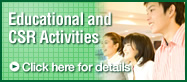IR Top Page > How to use the Web site
(as of March 31, 2008)
Click the "print" button to print the screen displayed.
*Printing is possible, by using the print function of the Web browser.
In addition, this Web site is designed to print the main contents, excluding the header, footer, and navigation, which are operation functions.

When you are unable to find the information you are looking for, please try the following methods.
Type the keyword you would like to search for into the search window on the top right corner of this page, and push the "search" button.
The pages that contain the keyword you input are displayed in the search results.
You can see the whole structure of this Web site as a list by clicking "Site Map" in the top right corner of this page.

We recommend using the following Web browsers to view this site.
- Windows Users
-
- Internet Explorer 6.0 or later
- Firefox 1.5 or later
- Opera 9.1 or later
- Macintosh Users
-
- Safari 2.0 or later
- Firefox 1.5 or later
- Opera 9.1 or later
The contents on this Web site include PDF files, videos, and animation.
We recommend using the plug-ins displayed below to enjoy the contents on our site.
*Plug-ins are external software modules that expand the functions that browsers do not have as a standard.

- Link to display Excel files

-
Link to display PDF files
Adobe Reader is required to view PDF files.
If you don't have, download it below.

- Link to display HTML files

- Link to download compressed ZIP files
Breadcrumbs or breadcrumb trail are navigation techniques to indicate user location information on the current page by hierarchical structure. It is convenient to confirm the current location of the page, or to go back to the parent page directly.

What's new and press releases on this Web site are sent out using RSS feeds.
Please refer to the page below to learn more about RSS feeds.
What is RSS?