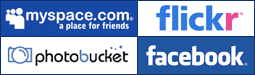Just copy and paste the code next to your favorite button into your online profile, blog or website. See below for instructions.
Available Buttons
Original button designs of "Be a Flockstar", "Get Flocked" and "Flock 'n Roll" buttons by Ron Licata.
Looking for international buttons? Click here.
How to add your button in Blogger, LiveJournal, MySpace, Typepad, Wordpress, Yahoo! Mail
Blogger
- Login to Blogger
- Click “Layout”
- On the sidebar of your layout, click “Add a Page Element”
- Under “HTML/JavaScript” click “Add to Blog”
- Add a title like “Try this” or “Cool web browser”
- Copy the code of your favorite button and paste into the “Content” box
- Click “Save Changes”
LiveJournal
- Login to LiveJournal
- Hover over “Manage” and click “Info”
- Copy the code of your favorite button and paste into the “Bio” box
MySpace
- Login to MySpace and click “Edit Profile”
- Copy the code of your favorite button and paste into the “Interests” box
- Click “Preview Section” and then “Save All Changes”
TypePad
- Login to TypePad
- Click on “TypeLists”
- Select List type “Notes”, give the List a name and click “Create new list”
- Click “Add this list to your weblog(s) or About Page”
- Check the box next to your weblog and click “Save Changes”
- Click “Add a new Item”
- Copy the code of your favorite button and paste into the “Note” box
WordPress
- Login to your WordPress and go to your Dashboard
- Click on “Links” or "Blogroll" and then “Add Link”
- Type 'Flock' into "Name" or "Link Name"
- Copy and paste the first URL of the button code into “URI” or "Address"
- Click the "+" on the far right side of the "Advanced" bar
- Copy and paste the second URL of the button code into “Image URI” or “Image Address”
- Click “Add Link”
Yahoo! Mail
- Login to Yahoo! Mail
- Click "Options" and then "Signature"
- Check the box that says "View HTML Source"
- Copy the code of your favorite button and paste into the “Signature” box
- Click "Save"