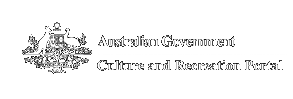Top searches
Help with searches and search results
The Culture and Recreation Portal provides a range of different search strategies. On the right side of each screen the Bluey search box is offered. From there searches can be done with a combination of text, location, category, or audience. An Advanced search option is also offered, which is linked to from the bottom of the Bluey search box. The Advanced search offers subcategories for more focused searching. The homepage also offers directories of Australian cultural and recreational websites that can be browsed by category, location or audience.
Contents
| Bluey search | Refining your search | Search terms |
| Understanding your search results | Search tips | Other searches | Advanced search |
Bluey search
The Bluey search box appears on almost every page in the Culture and Recreation Portal so that you can search from anywhere within the Portal.. The Bluey seaarch shows on the top right hand side of every page.
There are four fields in the Bluey search box:
- text search using keywords, titles etc;
- category;
- location; and
- audience.
Each of the boxes enables you to restrict or narrow your search and ensure you only get useful search results. They can all be used individually or together in any combination. This is how they work:
Search
To search everything on the Culture and Recreation Portal, enter your search words or phrases in the "Search" field. The search will then look for your words or phrases in all of the Culture and Recreation Portal's listed websites. If we have Australian Stories that match your search, these will be returned first. If we have information about websites that match your search, these will be returned next. Then we return any pages that match your search from all of the websites that we index. See below for more information on how different types of Search terms work on this site. You can more closely target your search by using the category and/or location and/or audience boxes in conjunction with your search terms.
Category
This box is a drop down list of the major categories for contributing culture and recreation websites. Selecting a category will restrict your search to only those websites belonging to the selected category. If you do not select a category, your search will range across all categories.
Location
This box is a drop down list of the Australian States and Territories in which contributing culture and recreation websites are located. Selecting a location will restrict your search to only those websites in the selected State or Territory. The special location of "Web" is used for websites which do not have a physical point of contact. If you do not select a location, your search will range across all locations.
Audience
This box is a drop down list of the major audience categories for contributing culture and recreation websites. Selecting an audience category will restrict your search to only those websites targeted for the selected audience. If you do not select an audience, your search will range across all audiences.
Refining your search
When you do any search, the Bluey search form will show the values that you used to make that search on the results page. You can then refine your search by either broadening or narrowing your search, or change it altogether. You may do this by altering your search string or by changing your selections in the category and/or location and/or audience boxes. We have included some Search tips below.
Search terms
Search terms are the words or phrases you want to search for. Each of the examples below shows how changing the way you enter your search terms will change the results you receive from your searches in the Culture and Recreation Portal.
- The standard search
Sample search: Carey
When you enter a single word to search for, the search engine will return any documents that contain this word. The documents will be returned in a 'relevance ranked' order, based on the number of times the term occurs in the document. If the term appears in the title of the document it should be returned before documents that contain the term in the main text of the document..
Sample search: Peter Carey
When you enter multiple words to search for, the search engine will return any documents that contain these words in close proximity to each other, and in the same order. This means that if you search for something like 'Sydney Festival' you will get information about the 'Sydney Festival', as well as the 'Sydney Writer's Festival', the 'Sydney Film Festival' and the 'Biennale of Sydney Festival'. As with single word searches, if the search term is found in the title, the document will be returned before the same match found in the document itself.
Our search engine automatically 'stems' any search words you enter, so if you search for, say, 'short films', we will find any documents containing the word 'film', 'films', 'filmed' and 'filming'.
The more focused search
For a focused search use the audience (who), subjects (what) and location (where) boxes on the homepage in combination with the search string.
Sample search: Peter Carey
Subject (what): Film, Video and Interactive Media
Location (where): Melbourne
This search will return all references to Peter Carey in relation to films held in the websites from organisations based in Melbourne.
- Using a * wild card
A wild card takes the form of an asterisk *. You can find the asterisk key on your keyboard above the number 8.
A wild card can be a quick way of getting more results.
For example, a search for fest* would include festival and festivities.
Note, however, that a wild card will slow down your search considerably.
Understanding your search results
When you do a search on the Culture and Recreation Portal you can receive up to three types of results.
The following screen shot shows a sample results page containing all three types of results.

Your search may contain any or all of the types of results depending on what matches your search terms.
The three types of search results are 'Articles', 'Websites' and 'Documents', and are always returned in this order.
The first type returned are 'Australian Stories'. These are documents found in our collection of Australian Stories on the Portal that contain text that match your search terms. In the example we have searched for 'Archibald Prize', and there are four Australian Stories that mention the Archibald Prize.
The second type is "Websites matching your query" results. We have a database listing over 3,000 Australian Cultural and Recreational websites. If the any of these match your search terms, they will be returned here.
Each entry here contains a link to the website itself, a link to one of our pages containing more information about the website, and then a short description about the website.
The third type of search results is "Documents matching your query".
These results provide you with a link to each document that matches your query. There is also a link to one of our pages containing more information about the website that this page came from. Each entry then contains a short extract from the page.
If you have lots of results, what you searched for may not be obvious on the results screen. You can scroll down and look, or you can use your browser (an Internet web browser like Mozilla Firefox or Internet Explorer) to search the screen.
For Firefox go to the Edit menu and choose Find in Page.... Enter your search text. As you enter the text Firefox will highlight the first occurence of that text in the document.
For Internet Explorer go to the Edit menu and choose Find (on This Page).... Put in your search text and hit Enter.
Search tips
-
If there's too many or too few results
When you get your results back from our search engine you may find there are a very large number of them. If so, narrow your search by using more words in your search terms, or select an appropriate category, location or audience.If, on the other hand, you do not get enough responses, or do not get the one you want, widen your search by using less specific syntax in your search string.
- Case Sensitivity
Normally, searches are case-insensitive, eg a search for apple will find references to the fruit apple, and to the company Apple. However, if you enter the search word as Apple with a Capital A, the search engine will restrict the search to only case-sensitive matches. -
If you want complete control over your search and how it works, you can use our Advanced Search, where you can specify exactly how you want the search to operate. See the 'Advanced Search' help section for more information.
Other searches
In addition to our general search facility:
- our Internet Development Guides have their own contents search screen; and
- there is a separate search which is restricted to our Australian stories.
Advanced search
The Culture and Recreation Portal has an Advanced search that enables you to finely focus your search by category or sub-category, and/or target audience type, and/or location by State and capital city or other location in the State.
The advanced search form will allow you to select multiple categories, sub-categories, locations and audiences in your search. To choose sub-categories, click on the triangle to the left of the category name. This will open up the sub-category list.
Advanced Search Terms
When you enter words to search for in the Advanced Search field, they are treated differently to how they are treated in the standard search. A single word will return the same results, but if you enter multiple words, they will be treated as a strict phrase, and only documents containing this exact phrase will be returned. Also, by default, the search is against the whole text of the document, with no preference given to the title.
Search for Any Words
If you want to search for documents that contain any of the words in your search terms, enter comma's between the words. Eg the words Ned Kelly will return only documents containing the phrase 'Ned Kelly', while the words Ned, Kelly will return any documents containing either word, with documents that containing more references to each word at the top.
Search for All Words
To only find documents that contain all of the words in your search, but not necessarily together in a phrase, enter the words with the word 'and' between them. Eg the search Orchestra and Jazz will only return those documents that contain both the words Orchestra and Jazz, not necessarily together in the document.
Search in Title
To restrict your search to just the Title of the document, add the words <in> Title to your search. For example, to find documents that contain both the words Ned and Kelly in the Title, use the search terms "(Ned and Kelly) <in> Title. Note the parentheses around Ned and Kelly to ensure that both words are found in the Title.