Hindi Traditional - (Normal Keys)
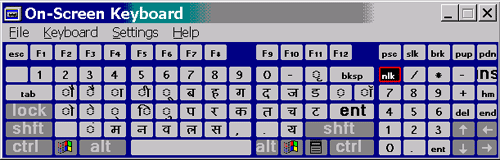
Hindi-Traditional (Shift Keys)

Hindi- Traditional ( Ctrl+Alt or Right Alt Keys)
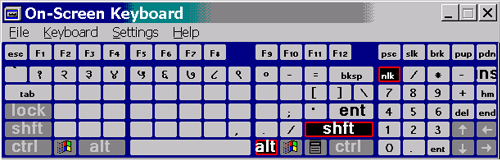
Hindi - Traditional (Shift+Ctrl+Alt Keys)

Note: In the Hindi-Traditional keyboard layout, Hindi numbers can be accessed by using the Right Alt or Ctrl+Alt keys; English punctuation (which is also used in Devanagari script) can be accessed by using the Right Alt or Shift+Ctrl+Alt keys.
Note: In the Marathi keyboard, the English digits can be typed by using the Right Alt keys.
Note: Unicode Control Characters Zero Width Joiner (ZWJ) and Zero Width Non Joiner (ZWNJ) can be accessed by using the Shift+Control+1 key (ZWJ) and Shift+Control+2 keys (ZWNJ).
Applying a dependent vowel to a consonant
Example:
In order to apply a dependent vowel to a consonant please do the following.
- First type a consonant such as क (Keystroke k)
- Then type a dependent vowel such as ा (Keystroke e) after that.
क + ा = का
k + e -------- keystrokes on the QWERTY keyboard.
Table showing dependent vowels and their corresponding Independent Vowels:
|
Dependent Vowel |
Independent Vowel |
|
ा |
आ |
|
ि |
इ |
|
ी |
ई |
|
ु |
उ |
|
ू |
ऊ |
|
ृ |
ऋ |
|
े |
ए |
|
ै |
ऐ |
|
ॅ |
ऍ |
|
ो |
ओ |
|
ौ |
औ |
|
ॉ |
ऑ |
Conjuct Forms - Use of ZWNJ prevents default formation of conjunctक्ष.
Use of ZWNJ prevents default formation of conjunctक्ष.
Example:
Without ZWNJ
क + ् + ष = क्ष
k + d + < ------------- keystrokes on the QWERTY keyboard.
With ZWNJ
क + ् + ZWNJ + ष =क्ष (ZWNJ is typed as Shift + CNTRL + 2 )
k + d + (Shift + CNTRL + 2) + < --------- keystrokes on the QWERTY keyboard.
Please pay attention to the final form in Without ZWNJ (क्ष) and With ZWNJ (क्ष)
Explicit Half consonant - Difference With ZWJ and Without ZWJ.
-->
Example:
Without ZWJ
क + ् + ष = क्ष
k + d + < ------------- keystrokes on the QWERTY keyboard.
With ZWJ
क + ् + ZWJ + ष = क्ष (ZWJ is typed as Shift + CNTRL + 1 )
k + d + (Shift + CNTRL + 1) + < --------- keystrokes on the QWERTY keyboard.
Please pay attention to the final form in Without ZWJ (क्ष) and With ZWJ (क्ष)
Anuswar, Chandrabindu and Visarga
-->
Example:
Anuswar
प + ं + प = पंप
h + x + h ------------- keystrokes on the QWERTY keyboard.
Chandrabindu:
आ + ँ + ख = आँख
E + X + K --------- keystrokes on the QWERTY keyboard.
Visarga:
द + ु + ः + ख = दुःख
o + g + _ + K --------- keystrokes on the QWERTY keyboard.
Rakar and Reph Forms
Example:
Rakar: When ् is followed by a र, a Rakar gets formed.
ड + ् + र + म = ड्रम
[ + d + j + c ------------- keystrokes on the QWERTY keyboard.
Reph: when र is followed by a ् a Reph gets formed.
ब + र + ् + फ = बर्फ
y + j + d + H --------- keystrokes on the QWERTY keyboard.
Typing Devanagari text
 Typing simple Devanagari text
Typing simple Devanagari text
First we will cover some simple examples in typing Devanagari text. Say we want to type something like मेरा भारत महान
In order to type मे we start with म (Keystroke c) and then we add vocalic sound े to it by typing keystrokes on the QWERTY keyboard. Next we type र (Keystroke j) and typeा (Keystroke e) to make itरा.
म + े + र + ा = मेरा
c + s + j + e ------------- keystrokes on the QWERTY keyboard.
Next we type the word भारत.
भ + ा + र + त = भारत
Y + e + j + l --------- keystrokes on the QWERTY keyboard.
Next we type the word महान
म + ह + ा + न = महान
c + u + e + v --------- keystrokes on the QWERTY keyboard.
Next we type the word महान
This was an example to write some simple Devanagari text. The main focus of this example was to learn how to apply dependent vowels to the consonants.
 Typing complex characters
Typing complex characters
In the next example we will try to learn how to type some complex character combinations such as conjuncts. In order to type conjuncts we need to use a sign known as Virama or Halant or vowel omission sign. This sign is typed with keystroke d on the QWERTY keyboard. A Virama sign is used to kill the inherent vowel of the consonant to which it is applied. Once Virama is applied to any consonant, it becomes a dead consonant as shown below.
त + ् = त्त्
l + d --------- keystrokes on the QWERTY keyboard.
This dead consonant now is in a position to get attached to one more consonant as shown below.
त + ् + क = त्क
l + d + k --------- keystrokes on the QWERTY keyboard.
Now that we know how to form consonant conjuncts, let's try typing a complex Hindi word such as व्यत्यय.
To do so we start with व (Keystroke b) and then type Halant (Keystroke d) to make it a dead consonant which then will be connected with another consonant; य in this case.
Using a Keyboard that supports Devanagari Text
All the current Indian keyboard layouts are a subset of the INSCRIPT Keyboard overlay designed by C-Dac, Pune, India.
In all the different Indian language layouts, the consonants are on the right half of the keyboard and the vowels and dependent vowel signs are on the left half of the English QWERTY keyboard. Furthermore the dependent vowel signs are accessible from the normal keys and the independent vowels are accessible using the shift keys.
The great advantage of the INSCRIPT keyboard is that if you learn to type using one language keyboard like Hindi, you could type in another indian language like Tamil since the corresponding consonants and vowels are in similar positions on the different language layouts.
The best way to get an idea of the keyboard layouts is to launch the On-Screen Keyboard (OSK).
To launch the OSK
-
Go to Start --> Programs --> Accessories --> Accessibility --> On-Screen Keyboard.
-
Launch a program like Notepad
-
Keeping the focus in the application, change the keyboard to the language you desire. The keys on the OSK will display the characters for that language.
Until one gets familiar with the keyboard layout one could use the OSK to type directly into documents by clicking on the keyboard characters.
Typing simple and complex Indic text using Inscript or IME keyboard
NOTE: The user should have installed the Hindi IME (WebDuniya IME) to type in the text.
To download the IME, go to theDownload page. (Documentation on "How to install IME and how to actually use it" is also available as part of IME download.)
Once IME has been installed, please switch to Hindi keyboard. (similar to the Inscript keyboard)
IME allows a user to type the text in a phonetic manner and shows different key combinations for different sounds.
Example – Using IME Keyboard
 How to type ligatures?
How to type ligatures?
When typing ligatures such as न्याय we need to understand that when a consonant is typed with one keystroke it is treated as a dead consonant which then can be combined with another consonant by typing the next consonant.
Unlike Inscript keyboard, where we have to type a explicit Halant to form ligatures, IME does not require us to do that.
Let's take an example of typing the न्याय. Here we start with the letter n and type y immediately after it to make the ligature न्य. So the word न्याय will be typed as follows, nyaay
 How to type Numbers?
How to type Numbers?
Typing numbers with the IME is very simple. Change the keyboard to Hindi and type numbers from the main keyboard.
In short any combination of letters and numbers can be typed with Hindi IME by looking at the Help bar.
Using IME Keyboard
Example:
Let's say user has changed the key board to Hindi and he wants to type मेरा भारत महान with the IME keyboard. Next, user can start typing with m to type मेरा. This will bring the IME help bar as shown below.

With this Help Bar, user can easily find out what keystrokes to type to get letter में. In this case it is keystrokes m and e. Next user types r to complete रा. Again the help bar is made available with different keystroke combinations for consonant r as shown below.

The best way to get an idea of the keyboard layouts is to launch the On-Screen Keyboard (OSK).
Looking at the Help Bar user can find out that to type रा he/she has to type raa on the keyboard.
To type भारत user will have to type bhaarat on the IME. It is as simple as that.