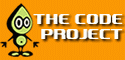 |
 | ||||||||||||||
| |||||||||||||||
| |||||||||||||||
| |||||||||||||||||||||
The Code Project SearchBar gives you quick access to the Code Project site, and lets you do searches at any time, from any web page. The SearchBar is a plugin that adds a toolbar to Internet Explorer 5 or later. The toolbar has a text box and buttons that give you instant access to Code Project features. Here's what the toolbar looks like, and what the controls do:
![[Toolbar description - 22K]](/web/20010801191507im_/http://www.codeproject.com/tools/CodeProjectSearchBar/sampletb.gif)
Windows 95, 98, Millennium, NT 4, or 2000, with Internet Explorer 5 or later.
There are two types of searches you can do from the SearchBar: keyword and author. The image above shows an example of a keyword search. Enter the text you want to find in the search box, and click Keyword Search or press the Enter key. The search results will appear in the browser window. You can also enter an author's name in the search box and click Author Search to find Code Project articles written by that author.
The SearchBar also supports drag and drop searching. If you see something (for example, a program name, COM interface name, etc.) on a web page and want to use it in a Code Project keyword search, you can highlight the text and drop it on the SearchBar. For example, suppose you're reading this MSDN page on shell extensions:
![[Selecting text - 24K]](/web/20010801191507im_/http://www.codeproject.com/tools/CodeProjectSearchBar/dragdrop1.gif)
If you want to search for "shell extension handlers" in Code Project articles, first select the text as illustrated above. Then drag the text onto the SearchBar. The mouse cursor will change to show that the SearchBar is ready to accept the text:
![[Dropping text on the toolbar - 24K]](/web/20010801191507im_/http://www.codeproject.com/tools/CodeProjectSearchBar/dragdrop2.gif)
When you release the mouse button, the SearchBar will perform a keyword search on the selected text. You can also drag text from any other program that supports dragging and dropping of plain text, such as Word or Visual Studio.
New in version 1.2: The SearchBar also adds search capability to the context menu displayed when you select text in the browser and right-click it. The new menu items, shown below, are Code Project Keyword Search and Code Project Author Search. This feature is particularly useful if you use MSN Explorer, which doesn't support IE toolbar extensions.
![[IE context menu items - 6K]](/web/20010801191507im_/http://www.codeproject.com/tools/CodeProjectSearchBar/iectxmenu.gif)
Click the CodeProject button in the toolbar to go right to The Code Project's home page. You can also click the Site Links button to see a menu of shortcuts to various areas of the site. Choosing SearchBar Web Page takes you to the SearchBar's page at The Code Project. Choosing My Code Project Bookmarks takes you to the list of bookmarks you have saved in your Code Project account. (Note that you must enable automatic logging-in in your Code Project account settings for this link to work.) The other link descriptions should be self-explanatory.
![[Site links menu - 8K]](/web/20010801191507im_/http://www.codeproject.com/tools/CodeProjectSearchBar/sitelinks.gif)
Click the down arrow next to the CodeProject button to see the SearchBar's control menu:
![[Control menu - 3K]](/web/20010801191507im_/http://www.codeproject.com/tools/CodeProjectSearchBar/ctrlmenu.gif)
Click the About item to see the SearchBar about box, which shows the program's version number.
Click SearchBar Options to open the SearchBar options dialog.
![[Options dialog - 7K]](/web/20010801191507im_/http://www.codeproject.com/tools/CodeProjectSearchBar/optionsdlg.gif)
The first check box controls whether text is shown on the toolbar buttons. You can turn off the button text so the SearchBar will take up less screen real estate, as shown below:
![[Toolbar without button text - 12K]](/web/20010801191507im_/http://www.codeproject.com/tools/CodeProjectSearchBar/notext.gif)
The set of radio buttons controls how keyword searches are done. The default is to search for articles containing any of the search words. So for example, searching for "color button" finds articles containing either word. Click the "Search for articles containing the exact search phrase" radio button to change the behavior to find only articles containing the exact phrase you enter.
Both of these settings are stored on a per-user basis.
Download the SearchBar self-extracting executable from the link at the top of this page. If you are installing over an existing copy of the SearchBar, close all Internet Explorer windows before running the EXE. If you don't do this, the SearchBar DLL will be in use and the installer won't be able to replace it with the new copy. If you are installing over version 1.1 or later of the SearchBar, the installer will detect when the DLL is in use and alert you.
Run the EXE, select the directory where you want the files installed, and click Install.
![[Install dialog - 7K]](/web/20010801191507im_/http://www.codeproject.com/tools/CodeProjectSearchBar/tbinstall.gif)
The next time you run Internet Explorer, click the View menu and point to Toolbars. There will be a new item that reads The Code Project SearchBar. Click this item to display the SearchBar. Repeat those steps to hide the SearchBar. Alternatively, you can right-click any existing Internet Explorer toolbar to get a popup menu that lists the available toolbars, and click The Code Project SearchBar in that menu.
![[Toolbars menu - 21K]](/web/20010801191507im_/http://www.codeproject.com/tools/CodeProjectSearchBar/tbmenu.gif)
Note that, depending on your Internet Explorer settings, you may have to log off and back on for Internet Explorer to begin using the newly-installed SearchBar.
You can uninstall the SearchBar using the Add/Remove Programs Control Panel applet. The SearchBar has a really simple uninstaller at this time, which only unregisters the SearchBar DLL. You will need to delete the files manually. (This will be fixed in a future update.)
The SearchBar was built with Erik Thompson's DeskBand ATL Object Wizard. Thanks also to Erik for helping me fix bugs over MSN Messenger at 2 AM!
Michael lives in sunny Los Angeles, California, and is so spoiled by the weather that he will probably never be able to live anywhere else. He graduated from UCLA with a math degree in 1995, and immediately landed a job as a QA engineer at Symantec, working on the Norton AntiVirus team. He pretty much taught himself Windows and MFC programming, and in 1999 he designed and coded a new interface for Norton AntiVirus 2000.
He also enjoys his hobbies of playing pinball, bike riding, and the occasional PlayStation or Dreamcast game. (Game currently in the PSX: Wipeout 3.) He is also trying not to forget the languages he's studied: French, Mandarin Chinese, and Japanese.
Click here to visit Michael Dunn's homepage.
| ||||||||||||||||||||||||||||||||||||||||||||||||||||||||||||||||||||||||||||||||||||||||||||||||||||||||||||||||||||||||||||||||||||||||||||||||||||||||||||||||||||||||||||||||||||||||||||||||||||||||||||||||||||||||||||||||||||||||||||||||||||||||||||||||||||||||||||||||||||||||||||||||||||||||||||||||||||||
|
Home >>
Free Programming Tools >>
CodeProject Tools
Advertise on The Code Project |
Article content copyright Michael Dunn, 2001 everything else © CodeProject, 1999-2001. |